File -> open
Open your favourite photo or image

(Photo will be opened in a new layer)

Select text tool (available on the left side)
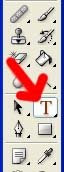
Open character window
(available on the right side, if you don't find select 'Window->character')
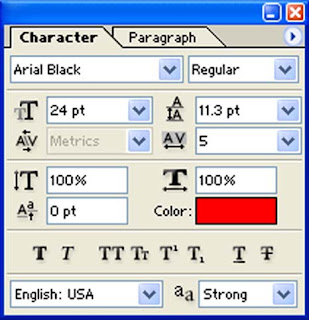
Select Arial Black font
Choose 24 as size
Write the text
(Automatically a new layer will be opened for the text)

Now click on the image layer
Right click and select 'duplicate layer'
A new duplicate layer will be opened.
Drag the layer above text layer
Now, click on the duplicate layer
Press and hold Alt key
Move the mouse pointer exactly between duplicate layer and text layer.
The mouse pointer will change as two intersected circle
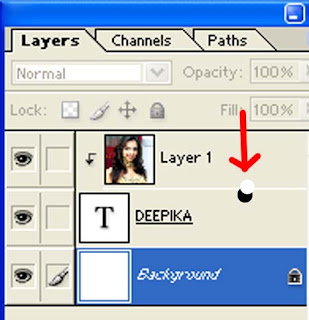
Click the changed mouse pointer (without releasing the alt key)
That's it. The text will be filled with the image or photo in the upper layer.
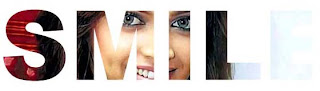
Now remove the eye icon for layer 1 (image layer in the bottom)
Now select the text layer and move the text
OR
Select the image layer and move the photo


